In SooSL Desktop, after you start a dictionary project, you will add and edit signs. You edit signs in edit mode. You enter edit mode from the toolbar in the top-right part of the SooSL window.
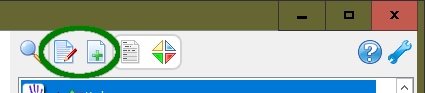 .
.
SooSL looks different in edit mode. Most obvious: the status bar is red. Both ![]() words view and
words view and ![]() parameter view look different. They have many new icons.
parameter view look different. They have many new icons.

To see words (senses, glosses, example sentences and notes), click ![]() Words in the toolbar. To see parameters for indexing and searching, click
Words in the toolbar. To see parameters for indexing and searching, click ![]() Parameters.
Parameters.

You can change many things in edit mode:
To save your changes, click ![]() Save in the toolbar.
Save in the toolbar.

If you are done making changes, exit edit mode to go back to normal mode.

If you have made changes and haven't saved them yet, SooSL will remind you to save them.
Created with the Personal Edition of HelpNDoc: Converting Word Documents to eBooks: A Step-by-Step Guide with HelpNDoc