You can add example sentences to any sense of a sign.
First, record a video for the example sentence.
Then, enter edit mode: click ![]() Edit sign in the toolbar. After you are in edit mode, if you see parameters instead of words, click
Edit sign in the toolbar. After you are in edit mode, if you see parameters instead of words, click ![]() Words in the toolbar.
Words in the toolbar.
Under each sense, you will see ![]() . It means "Add example sentence".
. It means "Add example sentence".
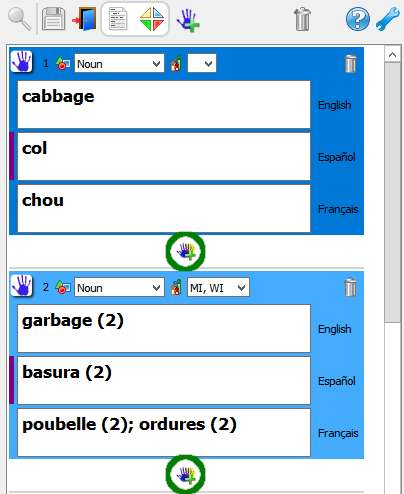
Click ![]() Add example sentence. You will see this dialog:
Add example sentence. You will see this dialog:
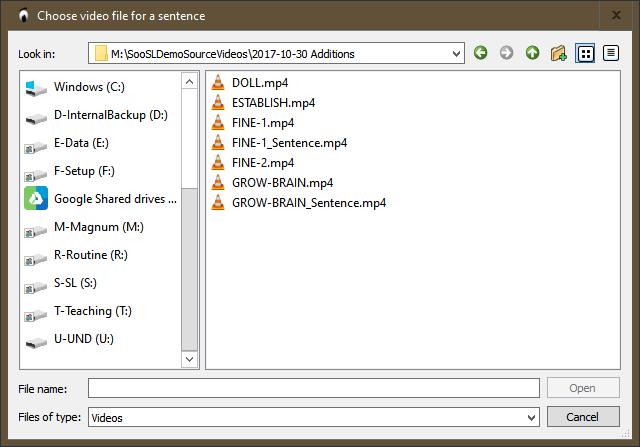
If you want to see more details about the files, click ![]() Detail View.
Detail View.
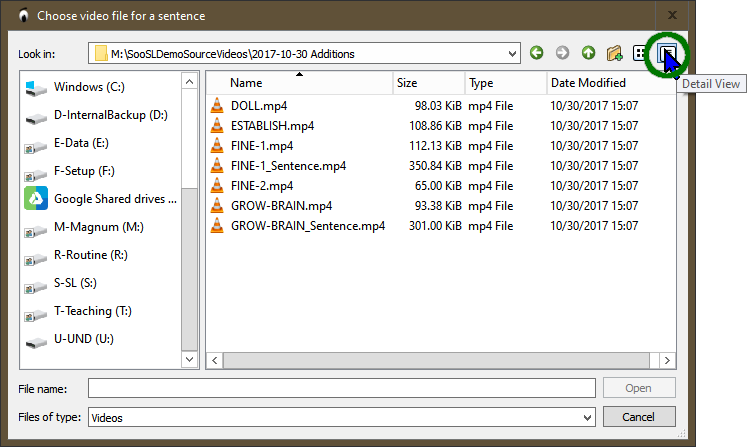
Find the video that has the sentence you want, click it, and click  . Or, just double-click the video file.
. Or, just double-click the video file.
If you already used that video for another sign, SooSL asks you what to do.
SooSL converts the file and adds it to the dictionary project. It does not change your original video. Instead, it makes a copy into the dictionary project. The copy is in MP4 format and is usually smaller. That keeps the size of the dictionary small. It also protects the dictionary, in case you delete or change your original file.
You will now be in edit mode. Type one translation of the sentence for each written language.
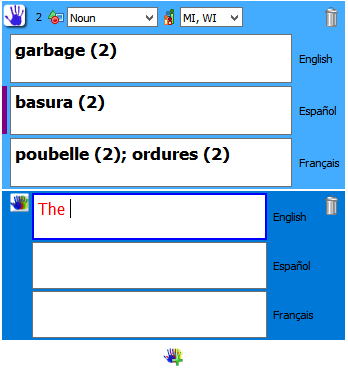
If you ever want to replace the video with a different one, you can do so later.
To save your changes, click ![]() Save in the toolbar.
Save in the toolbar.

If you are done making changes, exit edit mode to go back to normal mode.

If you have made changes and haven't saved them yet, SooSL will remind you to save them.
Created with the Personal Edition of HelpNDoc: Easily create Help documents