Here is one of SooSL's best features: you can search for a sign by handshape, location, motion, and other characteristics. All these characteristics are called parameters.
This help topic explains parameters in general. After you understand them, you can read more about them:
To see the parameters for a sign, click ![]() Parameters. It's in a different place in SooSL Web and SooSL Desktop.
Parameters. It's in a different place in SooSL Web and SooSL Desktop.
|
SooSL Web |
SooSL Desktop |
|
|
|
The screen will change. You will see a body map. Above the body map, there are other icons for parameters.
|
SooSL Web |
SooSL Desktop |
|
Parameters appear below the sign video.
|
Parameters appear in the right column, instead of words.
|
In SooSL Desktop, you can change the parameters for a sign.
To hide the parameters:
SooSL shows location parameters on a map of the body. It shows all the other parameters with icons above the body map.
You may wonder what all the different icons mean. You can hover the mouse over an icon to see a pop-up with a description. You can hover the mouse over the body map to see a description of that part of the body.
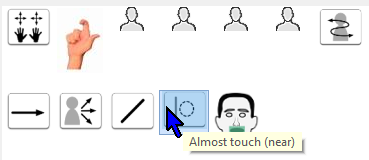
In SooSL Web, you can click or tap the![]() closed eye icon above the parameter icons. The eye will
closed eye icon above the parameter icons. The eye will ![]() open. You will see the descriptions for all the icons.
open. You will see the descriptions for all the icons.
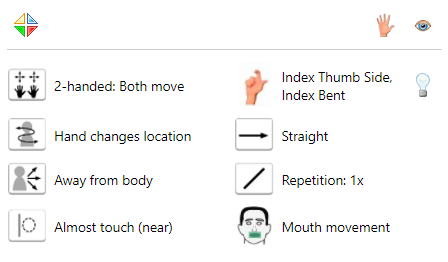
There are also special helps in SooSL Web (W) and SooSL Desktop (D). They will help you understand the icons for handshapes and the body map for locations.
We use parameters to search for signs. Parameters in SooSL are not a complete description of how to make a sign. They provide only enough details to make it easy to search for signs.
Most of the time you won't look at the parameters for a sign, because the sign video shows you exactly how to sign it. You will mostly only look at parameters for two things:
In addition, when you are just starting to learn SooSL, you should study signs in the Demo ASL Dictionary. Watch the video for different signs. Then compare the parameter icons to the video. This will help you learn the icons, so you can use them for searching by parameter. You can also read more about the icons in the help topics below. These topics explain the five different kinds of parameters.
There are five different kinds of parameters. Read the help topics for each kind.
Created with the Personal Edition of HelpNDoc: Transform Your Documentation Process with HelpNDoc's Project Analyzer