Each sense of a sign is marked with one or more dialects. The dialect tells who uses the sign with this meaning.
You can change the dialects for a sense.
To do so, first enter edit mode: click ![]() Edit sign in the toolbar. After you are in edit mode, if you see parameters instead of words, click
Edit sign in the toolbar. After you are in edit mode, if you see parameters instead of words, click ![]() Words in the toolbar.
Words in the toolbar.
You will see this:
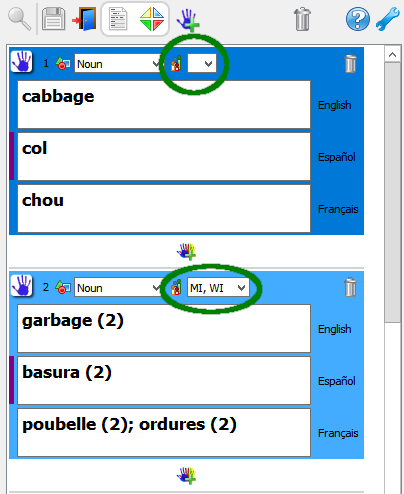
If a sense is used only in the focal dialect, then sometimes the dialect shows as a blank. You can see this in sense 1 above. To always show the focal dialect, see this topic.
To change the dialect(s) for a sense, click its dialect(s). You will see a list of all the dialects in the dictionary project, with checkboxes:
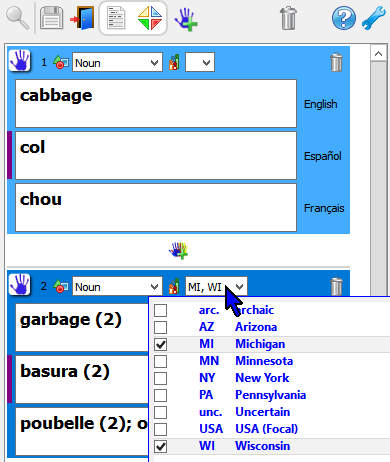
Click the  check boxes for each dialect that uses this sense. You can choose more than one dialect.
check boxes for each dialect that uses this sense. You can choose more than one dialect.
One dialect is marked as the focal dialect. If a sense is used in the focal dialect, normally choose only the focal dialect, not the other dialects. However, sometimes a sense is used in the focal dialect and some (but not all) of the other dialects. If so, choose the focal dialect and each of the other dialects that that use the sense.
If the dialect you need is not already in the list, you can add it to the list of dialects for the dictionary project. Click ![]() Tools >
Tools > ![]() Edit sign dialects.
Edit sign dialects.
To keep your new choices, click  . To keep the old choices, click
. To keep the old choices, click  or click outside the list. The list will close. You will still be in edit mode.
or click outside the list. The list will close. You will still be in edit mode.
To save your changes, click ![]() Save in the toolbar.
Save in the toolbar.

If you are done making changes, exit edit mode to go back to normal mode.

If you have made changes and haven't saved them yet, SooSL will remind you to save them.
Created with the Personal Edition of HelpNDoc: Maximize Your Documentation Efficiency with a Help Authoring Tool