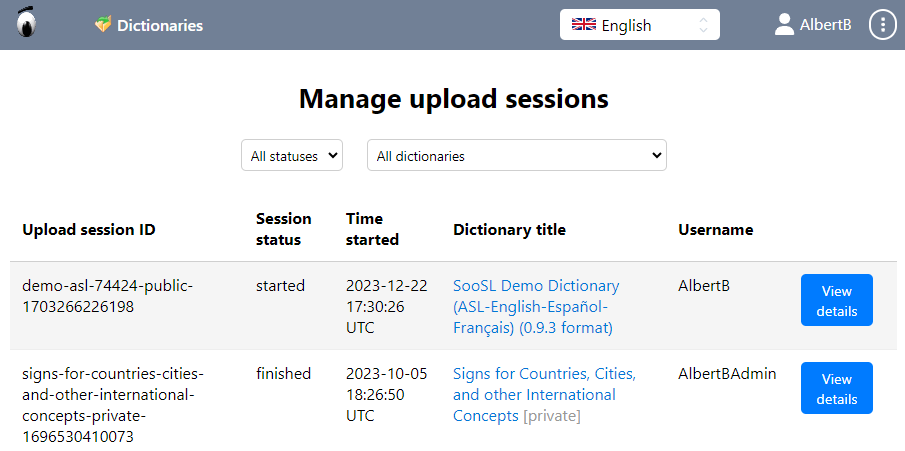When you are ready to publish a new version of your dictionary, you can upload the new version to SooSL Web from inside SooSL Desktop. This will replace the old version with your new one.
This upload only works if you have already published the dictionary on SooSL Web. If you want to publish your dictionary for the first time, see this topic.
Important: We will not keep a copy of the old version on SooSL Web. Once you upload the new version, the old version is gone permanently from our website. If you need a copy of the old version, you should keep a copy of it yourself on your own computer.
How to upload a new version of your dictionary
The first thing you need is a user account on SooSL Web. Normally people get a user account in order to see private dictionaries. You also need a user account to upload a new version of a dictionary. Read about how to get a user account here.
After you have the user account, write to [email protected] and tell us your username and which dictionary you want to upload. We will only let you upload a dictionary if you own it or if the owner has given you permission to upload it. We will tell you when SooSL Web is ready for you to start uploading.
Here is how to upload a new version of a dictionary:
- Make sure the time zone and time on your computer is correct. If either of these things is wrong, the upload will fail. Set the time zone first. Sometimes the computer doesn't choose the right time zone for your location. You might have to set the time zone manually. After you set the time zone, set the time. It is best if you let the computer set the time automatically. If you have to set it manually, be sure to set it according to an accurate clock.
- Open SooSL Desktop.
- Open the dictionary that you want to upload.
- Check
 Tools > About Dictionary. Make sure the information is correct. Especially, check the version number; it should be different from previous versions. You can include either a version number (such as "1.0") or a date or both.
Tools > About Dictionary. Make sure the information is correct. Especially, check the version number; it should be different from previous versions. You can include either a version number (such as "1.0") or a date or both.
- Click
 Tools > Upload dictionary. You will see a dialog like this:
Tools > Upload dictionary. You will see a dialog like this:
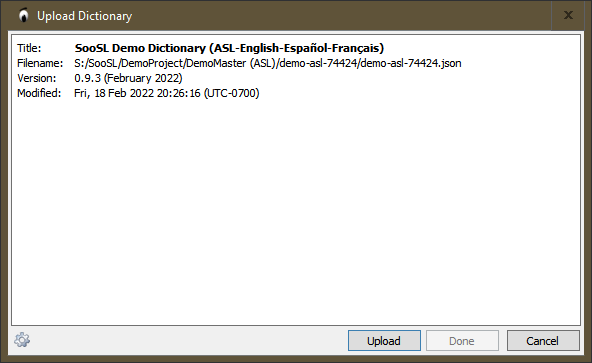
- If this is the first time you have tried to upload a dictionary, you need to enter your SooSL Web username and password. Click on the gear
 icon in the lower left. The dialog will change, with new information at the bottom that you can change.
icon in the lower left. The dialog will change, with new information at the bottom that you can change.
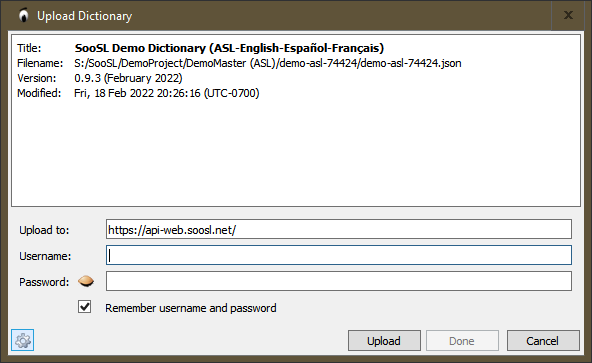
"Upload to:" should normally be "https://api-web.soosl.net/". Fill in the username and password that you use with SooSL Web. Click the closed eye  icon to see your password. If you want SooSL to remember your username and password, check the
icon to see your password. If you want SooSL to remember your username and password, check the  checkbox in front of "Remember username and password". Then, you won't have to enter it again. (SooSL stores your password securely.) Later, if you ever want to upload a dictionary with a different username, you can change it here.
checkbox in front of "Remember username and password". Then, you won't have to enter it again. (SooSL stores your password securely.) Later, if you ever want to upload a dictionary with a different username, you can change it here.
- Click
 .
.
- If you have permission to upload both a public and a private version of the same dictionary, SooSL will ask you which one you want to replace.
- While you are developing a new version of the dictionary, you can upload it frequently to the private version. That way, people working with you can see the most recent changes. Other people will see only the public version.
- When you are ready to publish the new version for everyone, you can upload it to the public version.
- If someone else is uploading the same dictionary at the same time, SooSL will tell you the dictionary is locked and who locked it. It can take up to 12 hours for a lock to expire. You must first wait for the lock to expire or for someone else to cancel the upload (see instructions below). Before you try again, talk to the other person to make sure you don't over-write their work.
- If everything works correctly, the upload will start and you will see a listing showing its progress, something like this:
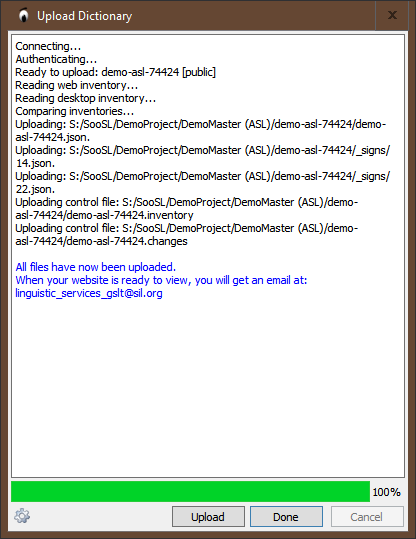
- When it says "All files have now been uploaded", click
 to close the dialog box.
to close the dialog box.
- SooSL Web will install your new version. When it is done installing and ready for people to see, SooSL Web will send you an email. Usually this takes just a few minutes.
- You should export a copy of this version of the dictionary to a ZooZL file. That way, you can keep a copy of what you just uploaded. Maybe the copy on the website will get damaged sometime. If so, you may need to upload it again. That's why it is good to save the database in a ZooZL file each time you upload it.
- Finally, change the version number of the dictionary in SooSL Desktop. Then you can start making changes for the next version.
- If the upload doesn't work correctly, the dialog box will tell you what is wrong. If you don't understand the problem, take a screenshot of the dialog box and contact us about it. We will help you.
- Sometimes the upload gets interrupted. Maybe the power goes off. Maybe you lose your internet connection. Just try again later. If you do so within 12 hours, SooSL will save your work and will only upload the signs that didn't get uploaded the first time. After 12 hours, it will start uploading all files again, from the beginning. If the dictionary is still locked after 12 hours, you can cancel the upload session from SooSL Web (see below).
Manage upload sessions
If you have permission to upload a dictionary, you can easily see its upload history. This history includes who uploaded it, when, and what changed. Here's how:
In a browser (Chrome, Edge, Safari, Firefox, etc.), go to SooSL Web at https://web.soosl.net.
If you haven't logged in yet, find  on the SooSL menu (top gray) bar and click on it. (On a smartphone or other narrow screen, it is in the
on the SooSL menu (top gray) bar and click on it. (On a smartphone or other narrow screen, it is in the  menu.) Log in with your user name and password.
menu.) Log in with your user name and password.
Then open the user options menu. You do this differently on a wide or narrow screen:
|
|
On a computer or other wide screen, click your user name in the SooSL menu bar.
|
|
On a smartphone or other narrow screen, open the  menu in the SooSL menu bar. menu in the SooSL menu bar.
|
|
|
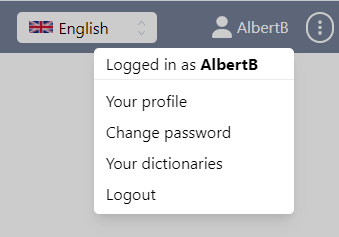
|
|
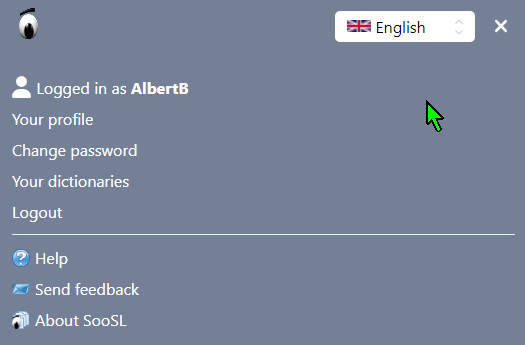
|
Choose "Manage upload sessions". (To see this choice, you must have permission to upload a dictionary. If you don't have that permission, you won't see the choice.)
You will see a history list of upload sessions for the last three months. These are different times when someone tried to upload a new version of a dictionary. The list looks like this:
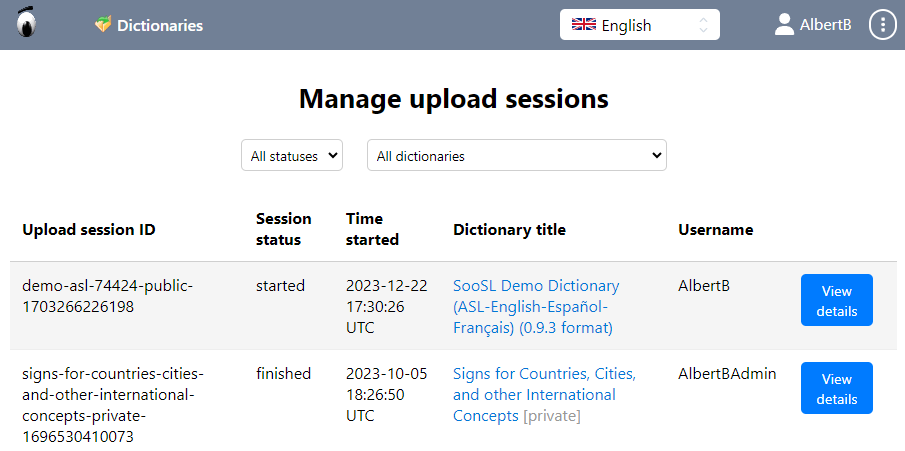
- The first column shows the "Upload session ID"; it is made up of the dictionary ID plus a unique number.
- The second columns shows the status of the upload. The possible statuses are:
- started: the upload has started but isn't finished yet
- finished: the upload completed successfully
- canceled: someone stopped the upload before it finished (see below)
- expired: someone started the upload but it didn't finish in 12 hours, so SooSL stopped it
- If the list is very long, you can use the controls at the top to filter the list and make it shorter. You can limit it to only uploads with certain statuses, or to only uploads of certain dictionaries. That will help you find the upload session you are interested in.
- The Username shows who started the upload, so that if there is a problem, you can contact them.
- To see even more information about an upload session, click on the "View details" button.
- You will see when the upload finished (or was canceled or expired) and the real name and email address of the user who started it.
- If the upload status is "finished", you can see what specific files were uploaded. Click on the link to "Download changes file".
- If the upload status is "started", you can cancel it (see below)
- If the upload status is "canceled", you can see who canceled it.
Cancel an upload session
Sometimes an upload gets stuck in "started" status and you can't cancel it from SooSL Desktop. Maybe an upload gets interrupted by a network error. If so, it will be locked. No one else will be able to upload to the dictionary until either the upload finishes or the session expires after 12 hours. Even if you started the upload originally, sometimes you can't restart it. Maybe you can't restart it and don't want to wait for 12 hours. Maybe, for some reason 12 hours go by and the session is still listed as "started". If any of those things happen, you can unlock the dictionary by canceling the upload session from SooSL Web.
Normally, only the user who started the upload can cancel an upload session. However, if you are the owner of the dictionary, you can cancel someone else's upload session. Be careful, usually you should check with them before you cancel their session.
To cancel an upload session, open the "Manage upload sessions" (above) on SooSL Web. Choose "View details" for the session you want to cancel. Then click on the "Cancel upload" button.
If you have any trouble with upload sessions, contact us for help.
Created with the Personal Edition of HelpNDoc: Single source CHM, PDF, DOC and HTML Help creation
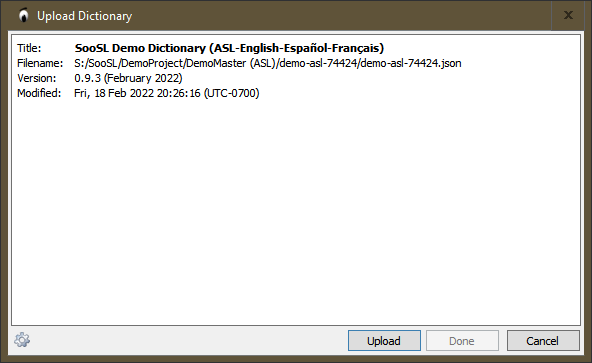
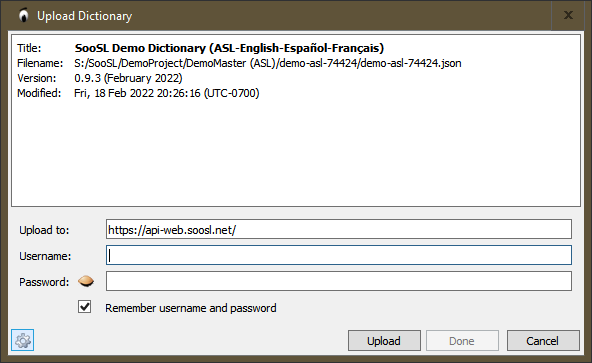
 checkbox in front of "Remember username and password". Then, you won't have to enter it again. (SooSL stores your password securely.) Later, if you ever want to upload a dictionary with a different username, you can change it here.
checkbox in front of "Remember username and password". Then, you won't have to enter it again. (SooSL stores your password securely.) Later, if you ever want to upload a dictionary with a different username, you can change it here. .
.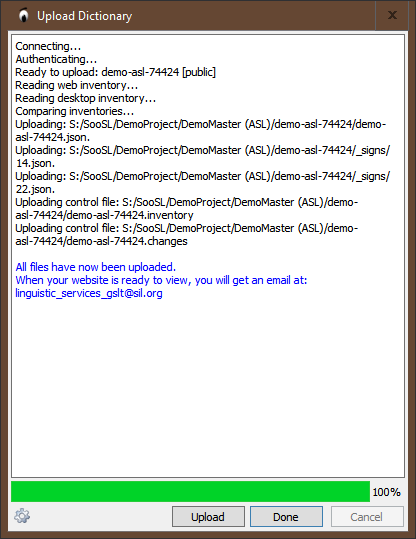
 to close the dialog box.
to close the dialog box. on the SooSL menu (top gray) bar and click on it. (On a smartphone or other narrow screen, it is in the
on the SooSL menu (top gray) bar and click on it. (On a smartphone or other narrow screen, it is in the  menu.) Log in with your user name and password.
menu.) Log in with your user name and password.