If you are the owner of a dictionary on SooSL Web, you can see who has permission to see it or to upload a new version. (That is, SooSL must know that your SooSL account is the owner of a dictionary. If it isn't, contact us. A dictionary can only have one account as owner.)
In a browser (Chrome, Edge, Safari, Firefox, etc.), go to SooSL Web at https://web.soosl.net.
If you haven't logged in yet, find  on the SooSL menu (top gray) bar and click on it. (On a smartphone or other narrow screen, it is in the
on the SooSL menu (top gray) bar and click on it. (On a smartphone or other narrow screen, it is in the  menu.) Log in with your user name and password.
menu.) Log in with your user name and password.
Then open the user options menu. You do this differently on a wide or narrow screen:
|
|
On a computer or other wide screen, click your user name in the SooSL menu bar. |
|
On a smartphone or other narrow screen, open the |
|
|
|
|
|
Choose "Your dictionaries".
You will see a list of dictionaries you own. (If you don't own any dictionaries on SooSL Web, you will see instructions on how to create one with SooSL Desktop or publish one you've already created.)
The list of dictionaries will look something like this:
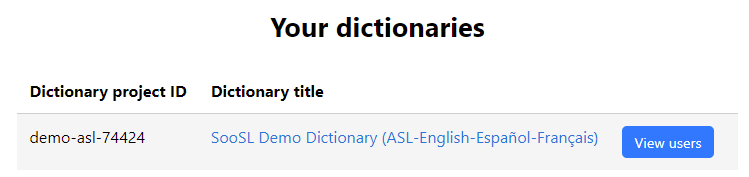
If you click on "View users" for a dictionary, you can see who has access to that dictionary. The list will show who can see it, who can upload a new version ("read-write" permission), and their real names and email addresses. If you want to change this list, tell us by email what permissions to change for which users.
The "Export" button is for exporting a ZooZL file.
In the future, we may give you more controls for your dictionary If you have an idea of something you'd like to control yourself, tell us by email.
Created with the Personal Edition of HelpNDoc: Protect Your Confidential PDFs with These Simple Security Measures