If you are the owner of a dictionary on SooSL Web, you can export a ZooZL file from the copy on SooSL Web.
Normally, you should make ZooZL files from your local copy of the dictionary in SooSL Desktop. It is your main copy. It has all your most recent changes. This is the fastest way to make a ZooZL file.
But, sometimes, you may need a ZooZL file copy of the dictionary on SooSL Web. Maybe your local copy got damaged and you don't have a spare copy (backup). (You should make spare copies, of course! But, we realize that doesn't always happen.) When you export a ZooZL file from the cloud, you will at least get back to the last version you uploaded.
To do this, SooSL must know that your SooSL account is the owner of a dictionary. If it isn't, contact us. A dictionary can only have one account as owner.
Then, you can export the file. Here is how to do it.
In a browser (Chrome, Edge, Safari, Firefox, etc.), go to SooSL Web at https://web.soosl.net.
If you haven't logged in yet, find  on the SooSL menu (top gray) bar and click on it. (On a smartphone or other narrow screen, it is in the
on the SooSL menu (top gray) bar and click on it. (On a smartphone or other narrow screen, it is in the  menu.) Log in with your user name and password.
menu.) Log in with your user name and password.
Then open the user options menu. You do this differently on a wide or narrow screen:
|
|
On a computer or other wide screen, click your user name in the SooSL menu bar. |
|
On a smartphone or other narrow screen, open the |
|
|
|
|
|
Choose "Your dictionaries".
You will see a list of your dictionaries.
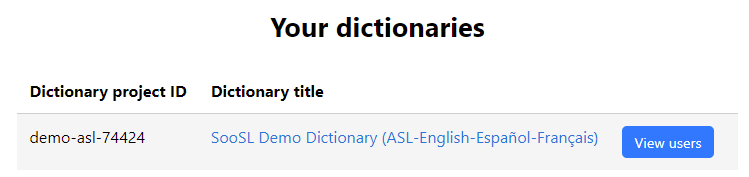
Find the dictionary you want to export. Click on "Export". You will see the Export Dictionary screen.
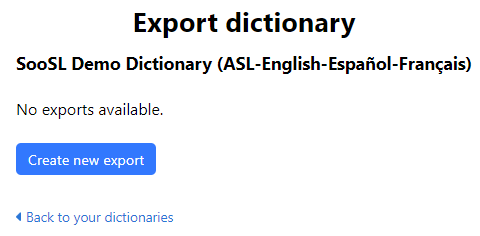
Click on "Create new export". It takes a while⎯a few minutes or maybe an hour. When the export is ready, you will get an email with a link. Click on the link in the email.
You will come back to the Export Dictionary screen. Now you'll see a list of ZooZL files that are ready for download.
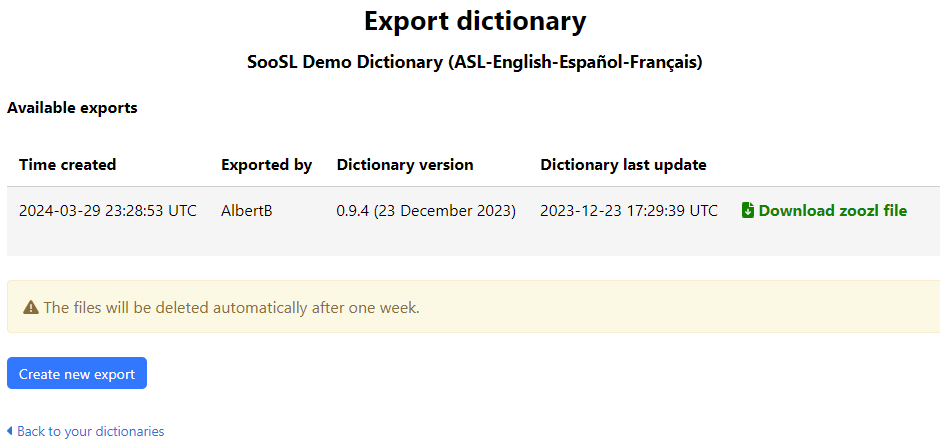
Click on "Download zoozl file".
Exported ZooZL files stay available for one week. After one week, they get deleted. Be sure to download the file within one week.
Created with the Personal Edition of HelpNDoc: Transform Your Documentation Process with HelpNDoc's Project Analyzer