In SooSL Desktop, Normal mode looks like this. The main sections are outlined in blue. Click in a section or on an underlined label below to learn more about it.
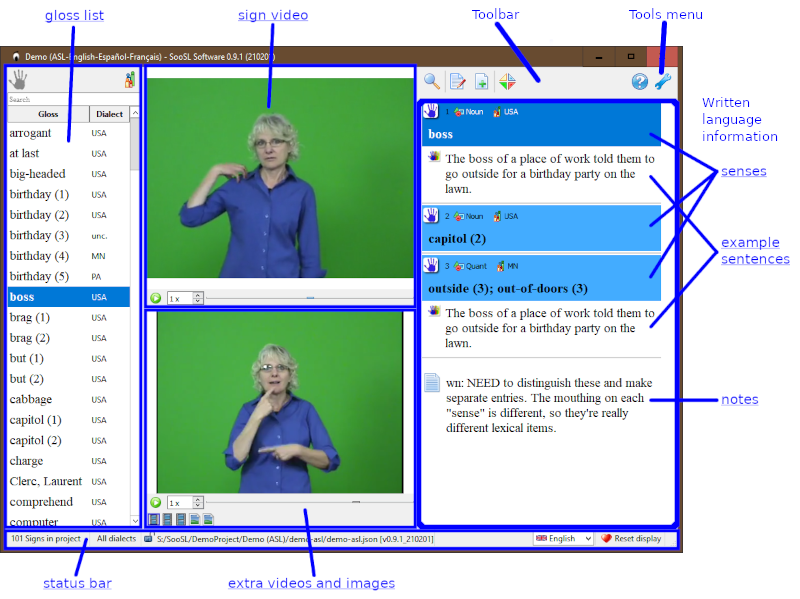
In Normal mode, you can view signs. To add, edit, and delete signs, you need to enter edit mode.
You can adjust the SooSL window in several ways:
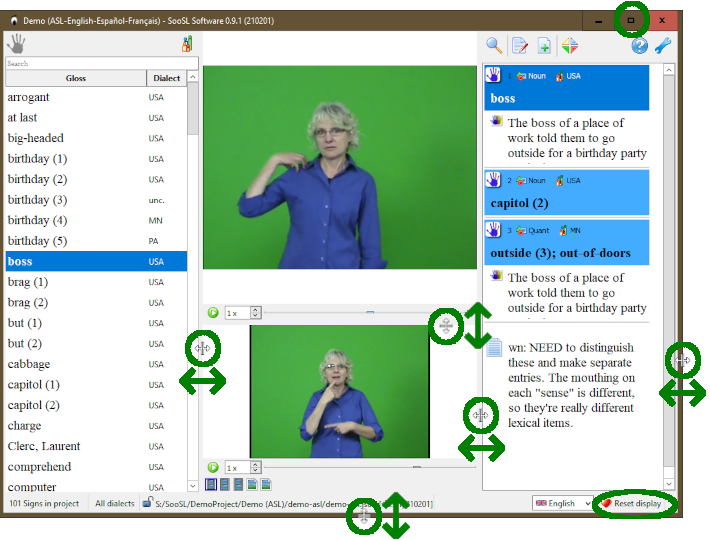
In the top-right portion of the window, you will see the toolbar. In Normal mode, it looks like this:
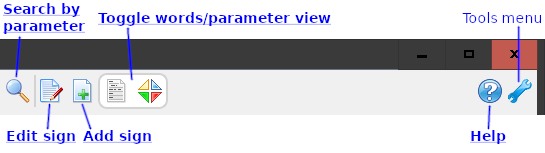
In Edit mode, you will see some other icons in the toolbar.
The ![]() Tools icon is very important. Click on the
Tools icon is very important. Click on the ![]() wrench (spanner), and you will see the Tools menu. In the image below, click on a command to read about it.
wrench (spanner), and you will see the Tools menu. In the image below, click on a command to read about it.
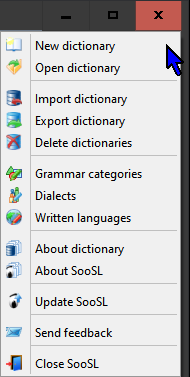
Click on the ![]() Help icon to open this help file. You can read about the help file here. This includes how to read different versions of it.
Help icon to open this help file. You can read about the help file here. This includes how to read different versions of it.
At the bottom of the SooSL window, you will see the status bar. It tells you useful things about the dictionary project, and gives you a couple useful controls.

Created with the Personal Edition of HelpNDoc: Revolutionize your documentation process with HelpNDoc's online capabilities