In many signs, the hands touch the body in different locations, or come close to a body location. You can index signs by location. Then people can search for signs by location.
Be sure you understand about locations before you try to index them.
To index a sign by location, first enter edit mode: click ![]() Edit sign in the toolbar. After you are in edit mode, if you see words instead of parameters, click
Edit sign in the toolbar. After you are in edit mode, if you see words instead of parameters, click ![]() Parameters in the toolbar.
Parameters in the toolbar.
Click the  tab.
tab.

If you can't see the lLocations tab, use the scroll buttons on the right to scroll the tabs left and right. To see all the tabs at once, you can adjust the size of the window or the column.
You will see a body map. You can use it to describe where the hands touch or come close to a part of the body. You can hover the mouse over an area to see a description. There are numbers inside each area on the map. They show how many signs already use that body location.
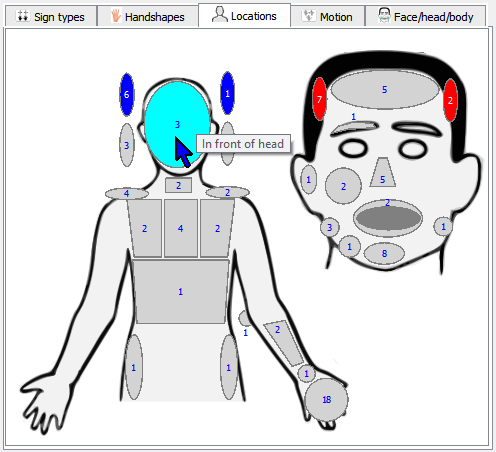
Click each body location where the hand touches or comes close. The location will turn blue or red.
If the exact location that you need isn't on the body map, pick the closest location.
The locations on the body map are only for showing that the hands touch or come close to the body. If a part of the body (other than the hands) moves, index it with face/head/body (non-manual) parameters.
If the hands do not touch the body or come close, we say that they are in neutral space. Usually the hands are directly in front of the body, or slightly left or right. Don't indicate a location if a sign is in neutral space.
When you choose a location on the body map, a ![]() location icon appears in the indexing area. There is one
location icon appears in the indexing area. There is one ![]() location icon for each location you choose. If you click a
location icon for each location you choose. If you click a ![]() location icon, its location in the body map will turn yellow. That way, you can tell which part of the body each
location icon, its location in the body map will turn yellow. That way, you can tell which part of the body each ![]() location icon refers to.
location icon refers to.
If you change your mind about a location, and you decide not to use it, then either a) right-click the location in the body map, b) right-click its ![]() location icon in the indexing area, or c) drag the location icon to the trash can. (If you are using a Mac, see this help topic for how to right-click.)
location icon in the indexing area, or c) drag the location icon to the trash can. (If you are using a Mac, see this help topic for how to right-click.)
Created with the Personal Edition of HelpNDoc: Easily create Qt Help files